Help Guide For Cloud Saving
(A Very Detailed) Help Guide For Cloud Saving In NewJeans SuperGirls.
What is cloud saving?
Cloud saving is a manual action, that will send your game progress and save data to a server instead of getting stored locally on your device. This means two things:
- You won't lose your progress even if something suddenly gets updated in the website code and messes up the local saves (as happened few months ago).
- You'll be able to keep your progress even if it doesn't save automatically on your device.
- You can now download your progress to multiple devices and browsers.
With that said, local saving still works fine like it did till now, you don't have to hit the cloud save button after every game. This option basically just offers another layer of security for your data. I suggest saving it only when you finished playing and close the game.
(Cloud saving is currently in Beta, there may be some bugs after it's first release, and I might add account login options later.)
Saving to cloud
To save your data, navigate to the settings menu --> Save/Load tab, and click the Cloud save button. If you don't have a key yet, the game will generate one for you (you don't have to write anything in the input field). Copy and save this key somewhere securely, it's really important that you don't lose it later. This key will be the only thing that you can access your data with later. Tip: You can even screenshot it as long as you'll be able to find it somewhere in some form.
If you've saved to the cloud before, your key will be automatically entered into the input field, so you don't have to do anything, just click Yes.
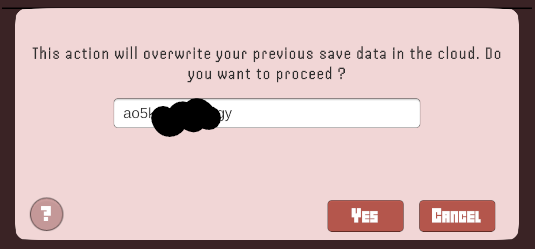
Downloading from cloud
To load your data, navigate to the settings menu, and click the Cloud Load button. Loading the data is only neccessary when you find your saved data missing and your progress got reset. In that case you should find your saved key, and enter it into the input field on the cloud load panel. Make sure that you don't lose this key, because this is the only thing that you can access your data with. Tip: You can even screenshot it as long as it is saved somewhere in some form.
After you've entered it, just press Load.
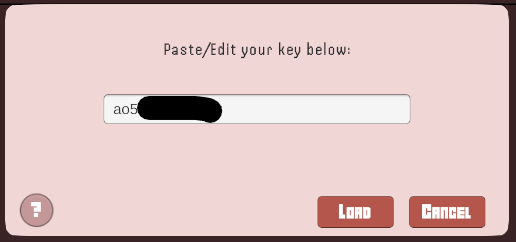
Optional: Download progress to another device
If you do this, you'll have to be careful, not to accidentally overwrite your save data with older data. Once you saved your data on a device and got the key, you can copy-paste that key on any new device and download the data from the cloud.
If you're switching a lot between devices, make sure, that you
- always save the data to the cloud every time before you close the game,
- and after opening the game again, always download the save data from the cloud.
This way it will always be up-to-date, and you won't accidentally overwrite your savefile.
Q&A
I lost my progress, how to recover my data?
If you have your key, press the Cloud Load button in the Settings menu, and enter the key into the input field. Press Load, and wait until it says loading is successful, and that's it!
I don't have a key. What should I do?
If you don't have a key, that means, you haven't saved your data to the cloud before. To get a key you should click the Cloud Save button first, and when saving is complete, copy the shown key from the input field. Save this key somewhere to be able to recover your data later. Without a key, you can't recover data that was lost. This also means, if you've lost your key, you can't recover your data.
I lost my key. What should I do?
If you lost your key, but you still have your progress (local data), just click on the save cloud or load cloud button, and you'll see the key. If you lost both your key, and your progress (local data), I fear there's nothing much to do :(
Errors & not working
...WIP...
NewJeans SuperGirls
Fan-made NewJeans game
| Status | Released |
| Author | frostmade |
| Tags | 2D, Cute, Endless, Family Friendly, Fangame, Flying, High Score, kpop, Pixel Art, Side Scroller |
More posts
- NewJeans SuperGirls Update 1.5 Patch NotesAug 12, 2024
- NewJeans SuperGirls Update 1.4 Patch NotesFeb 17, 2024
- NewJeans SuperGirls Update 1.3 - Christmas EditionDec 05, 2023
- NewJeans SuperGirls Update 1.2 Patch NotesNov 08, 2023
- NewJeans SuperGirls Update 1.1 Patch NotesSep 23, 2023
Comments
Log in with itch.io to leave a comment.
i saved my key and entered it, it said it was successful but none of my data was restored? did i do something wrong?